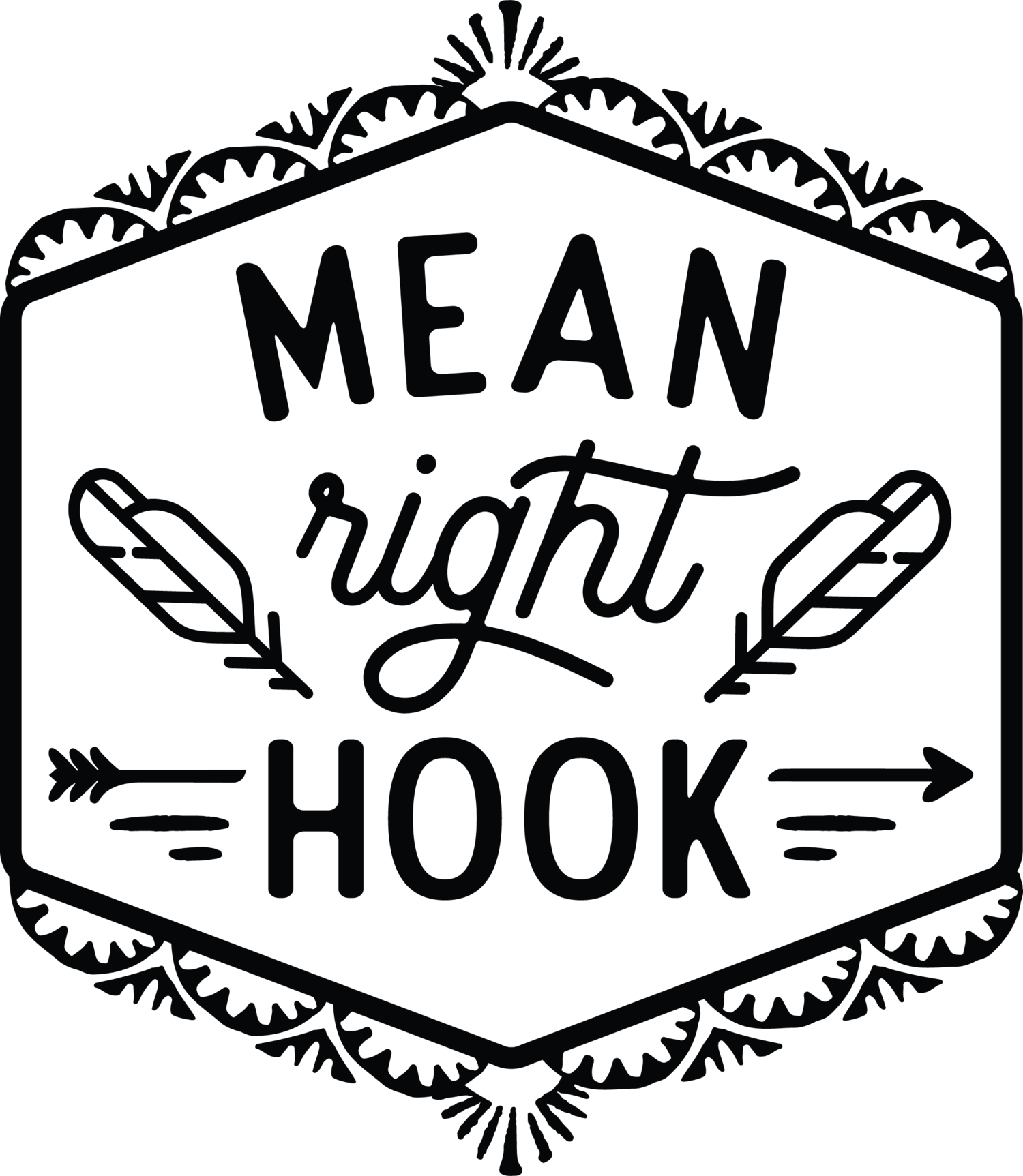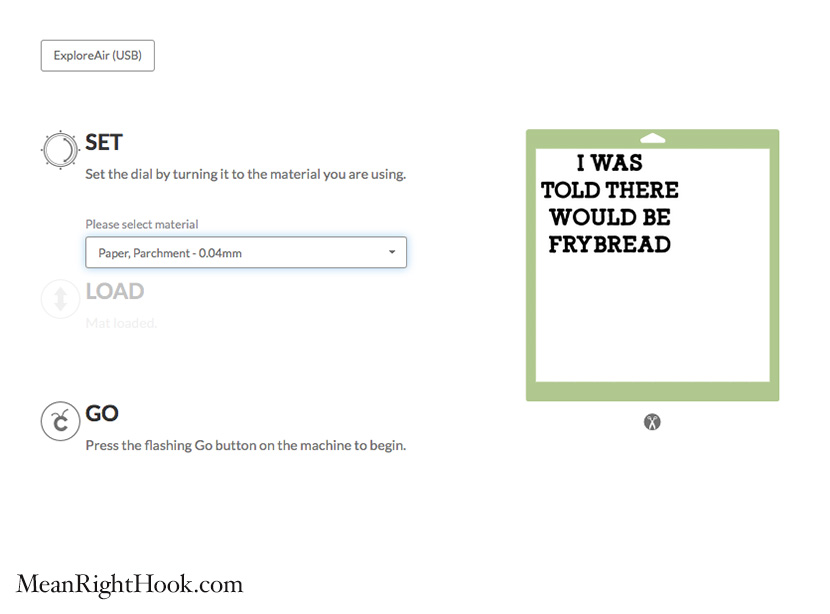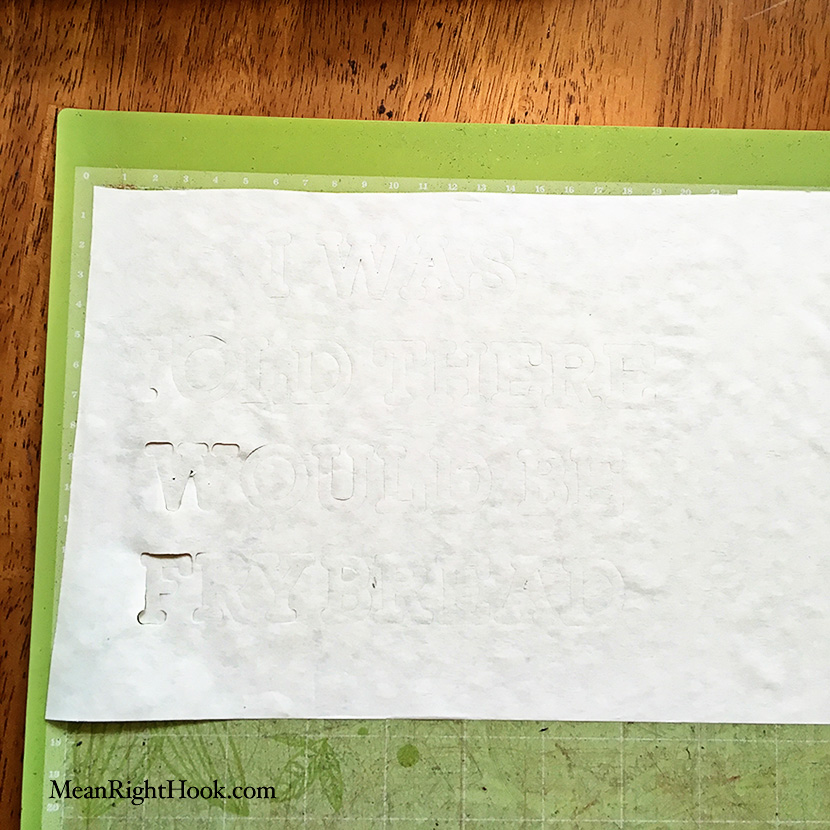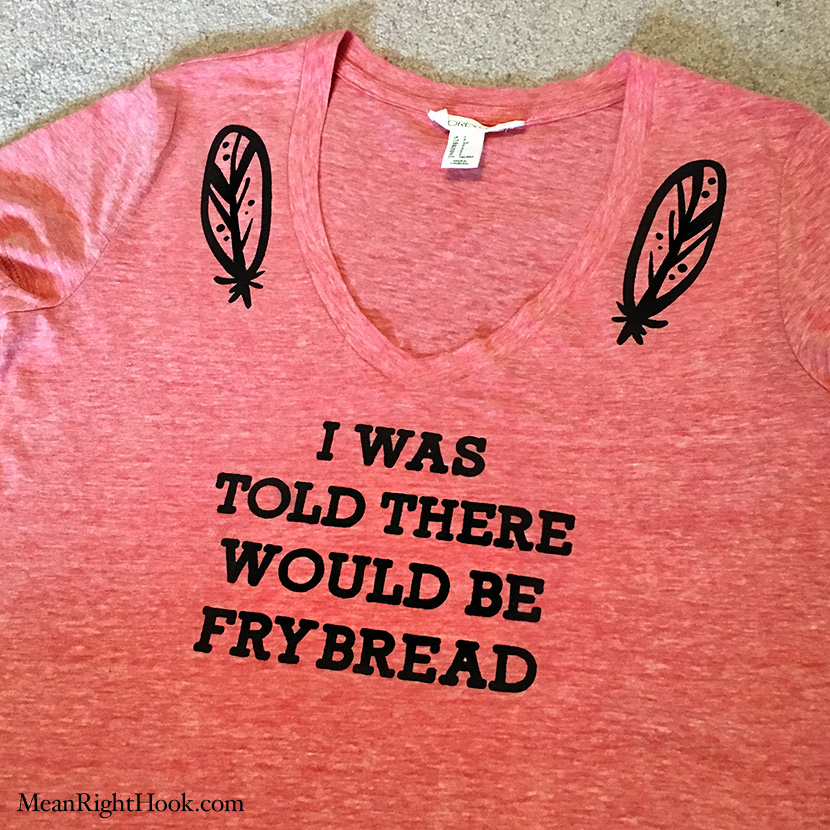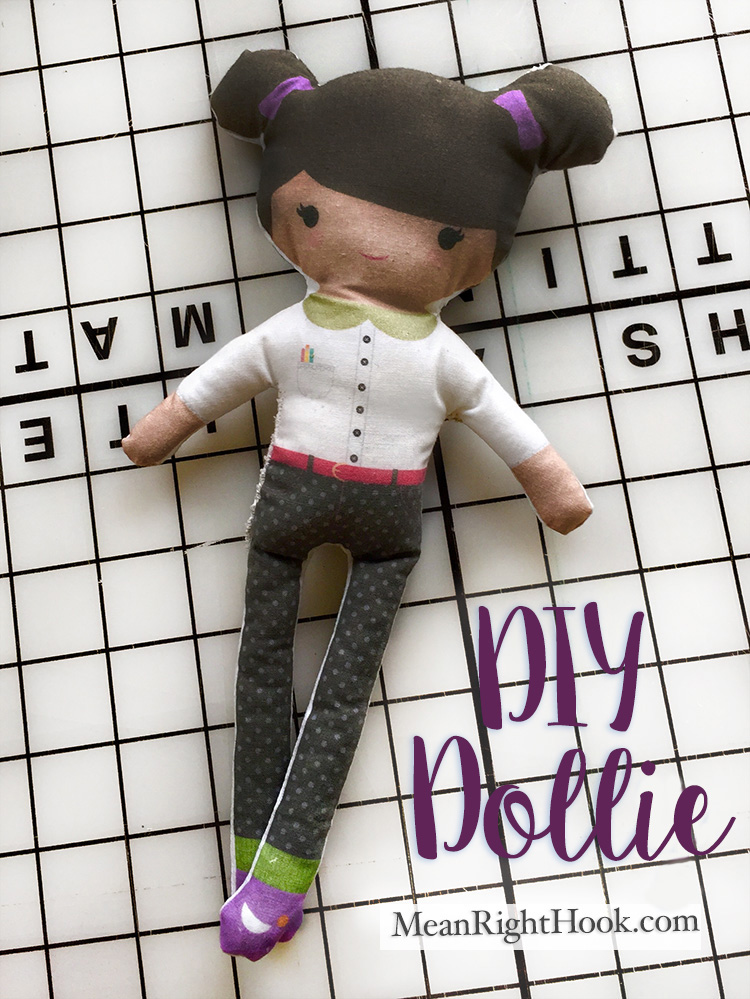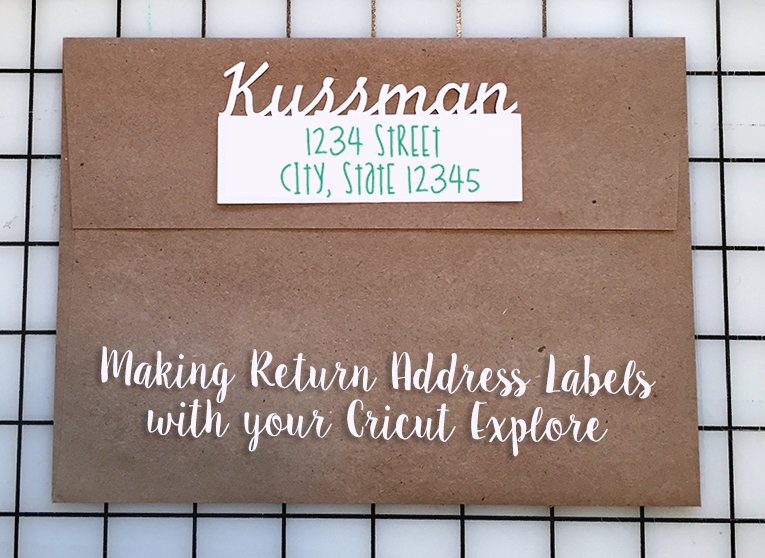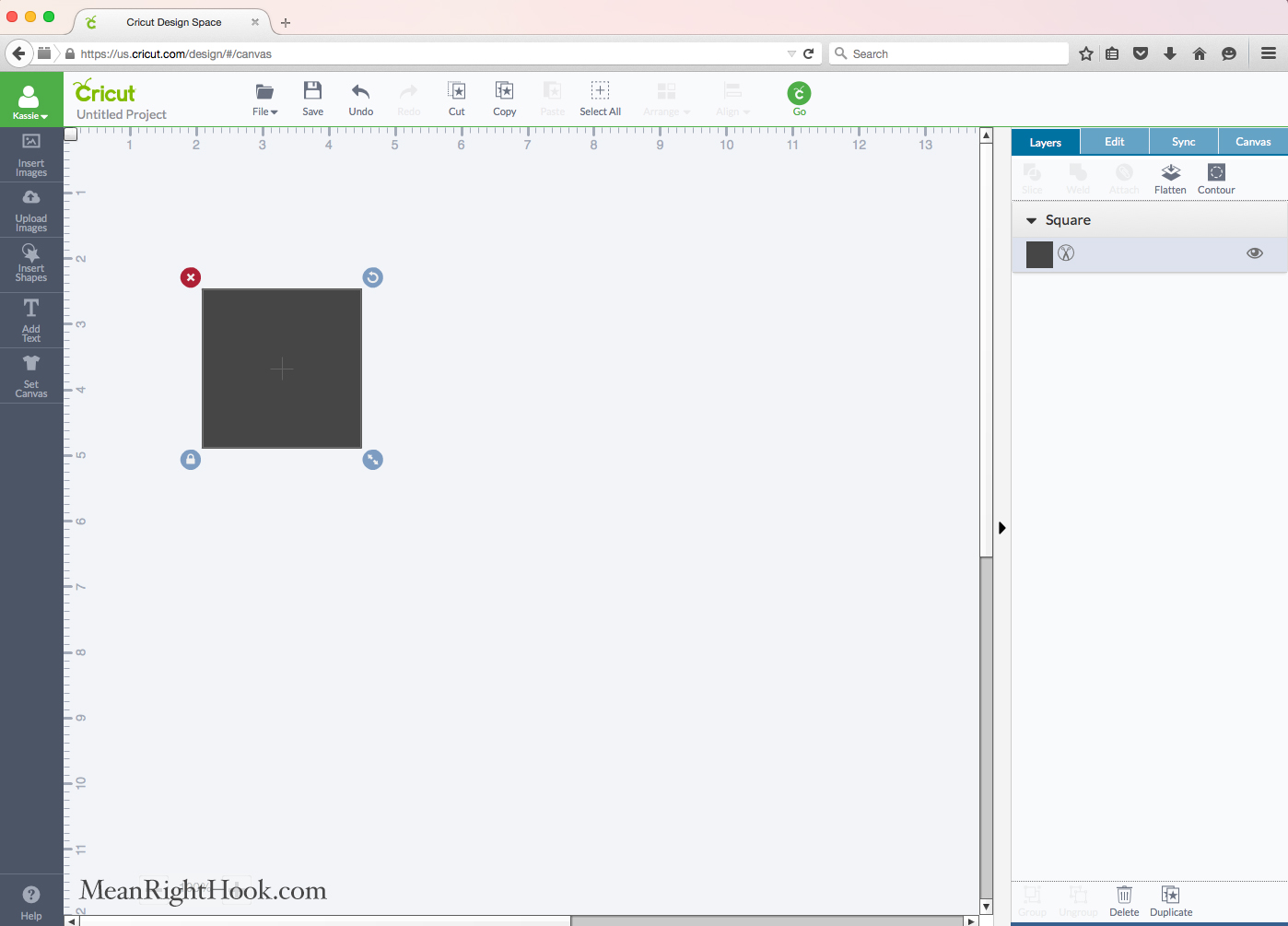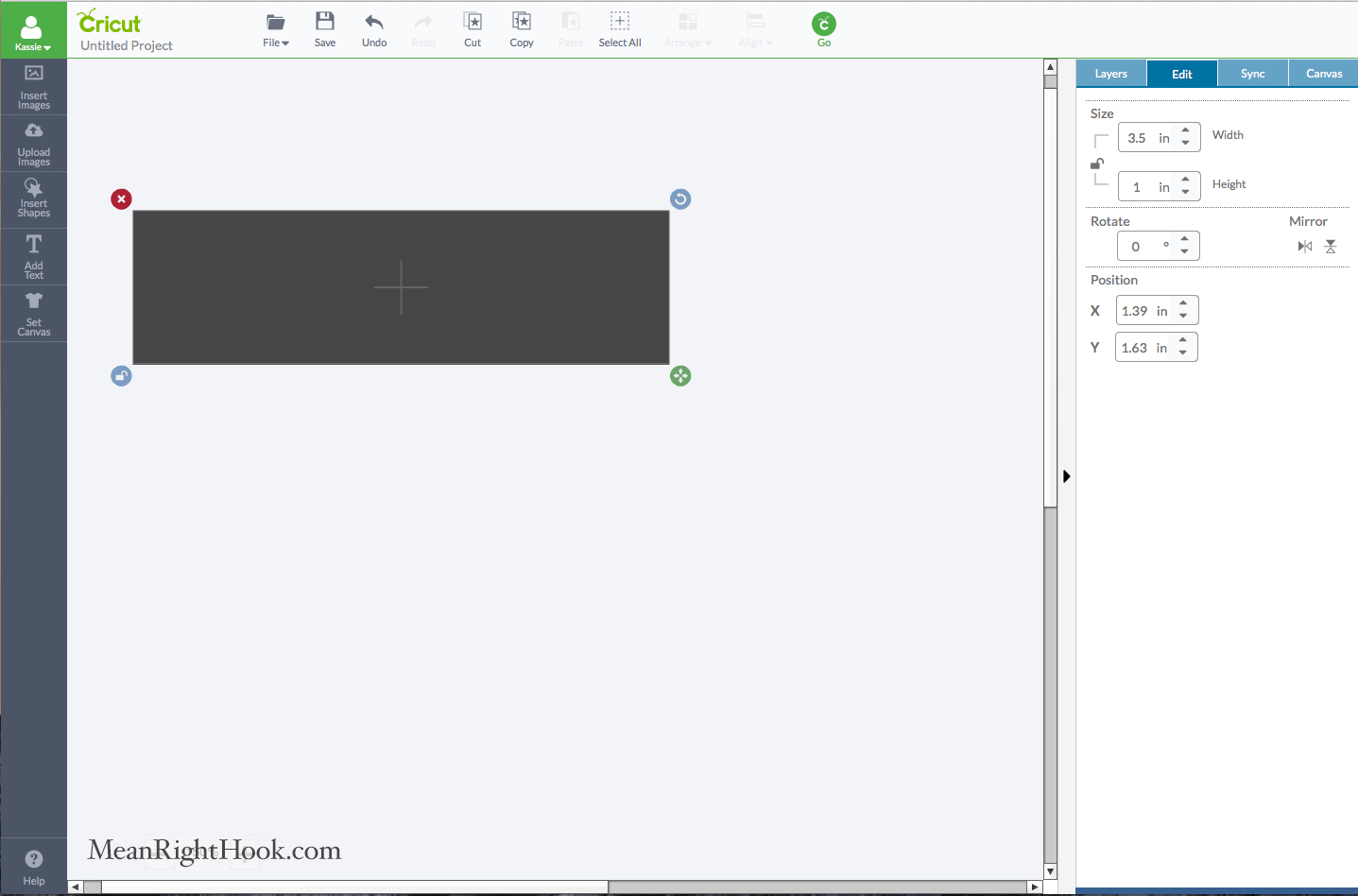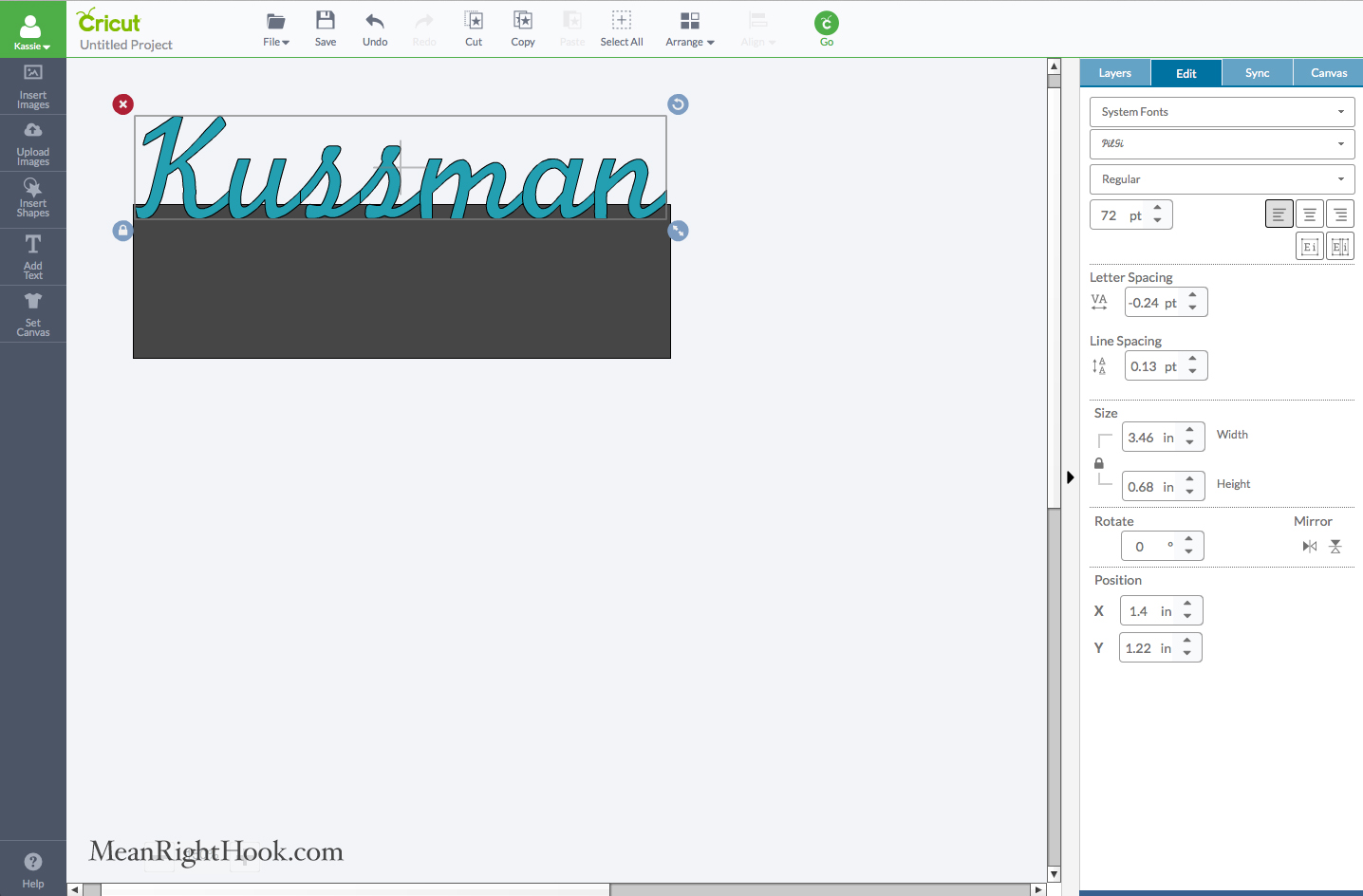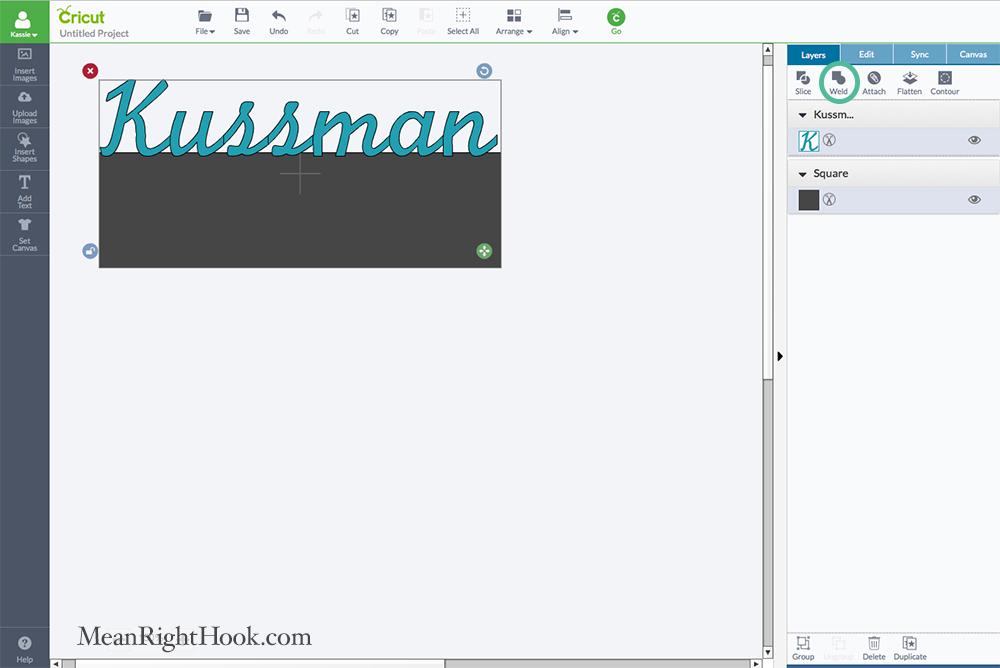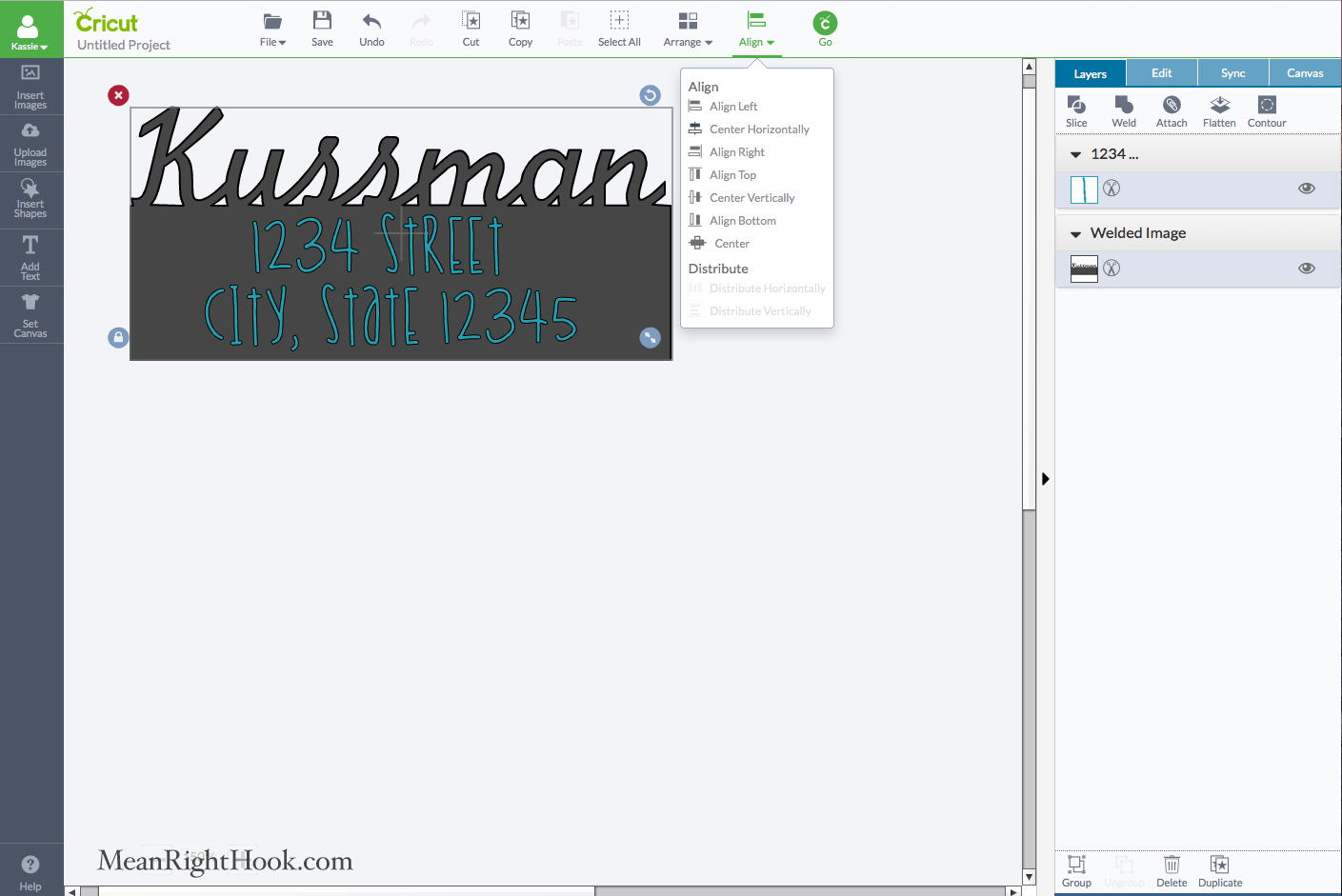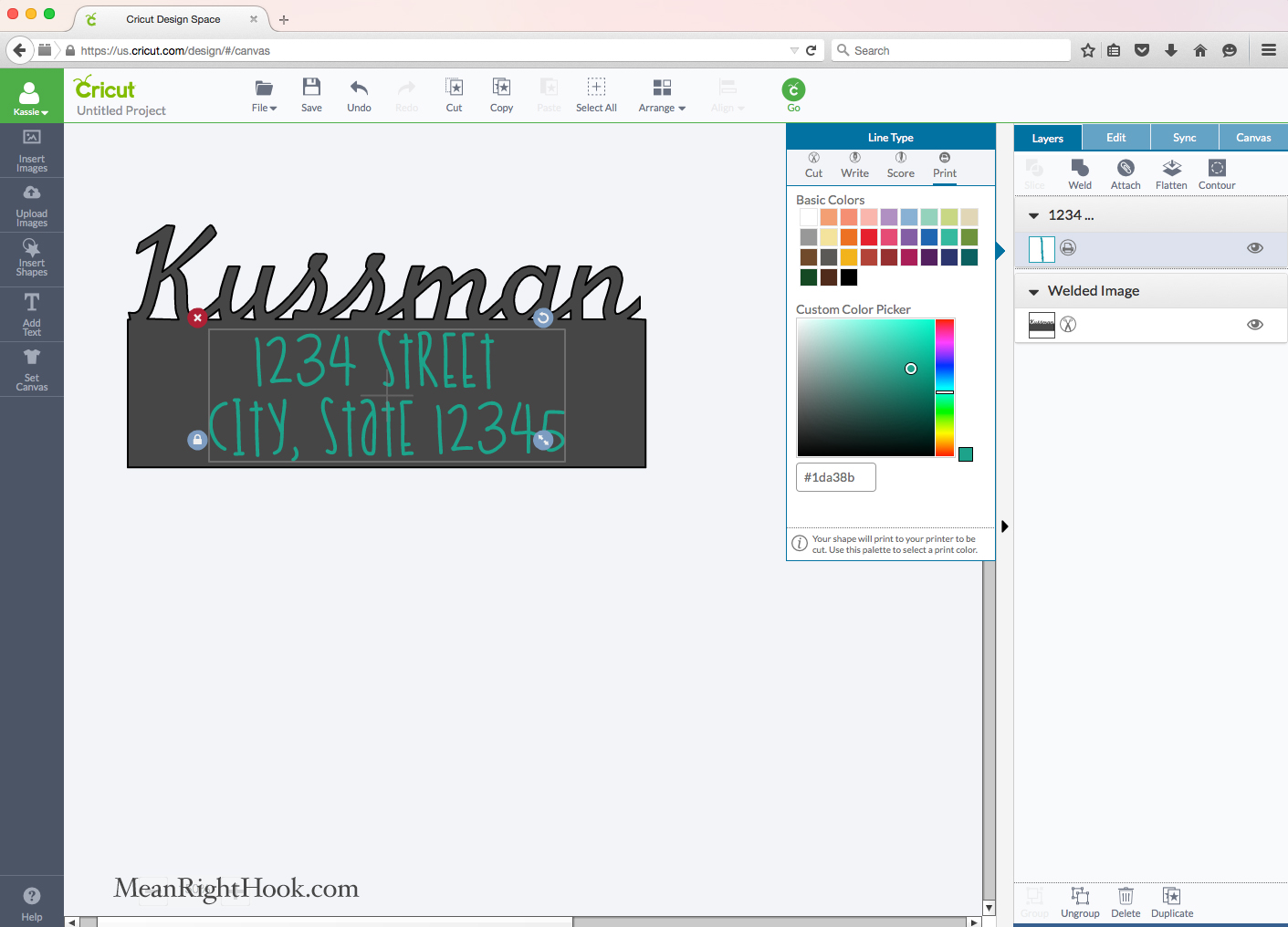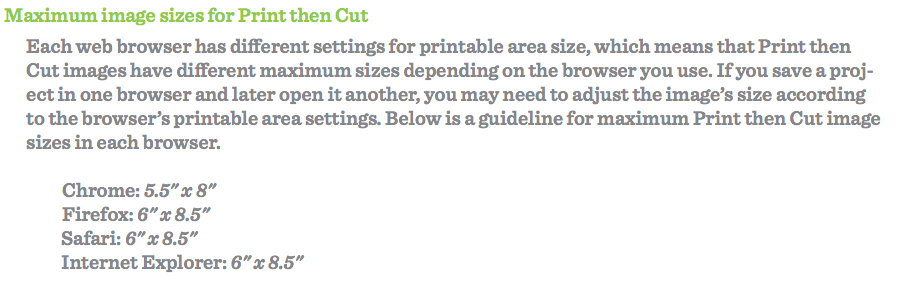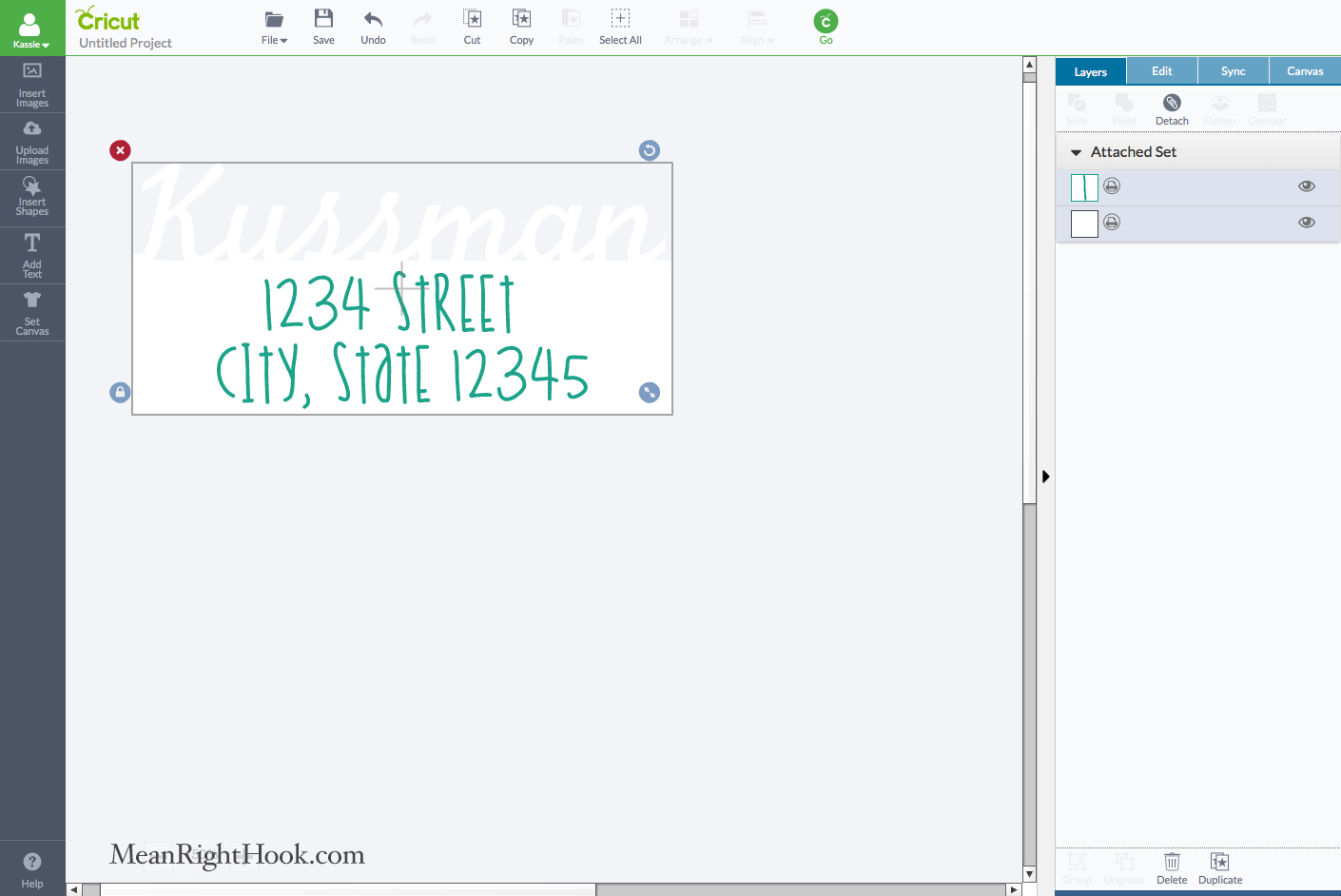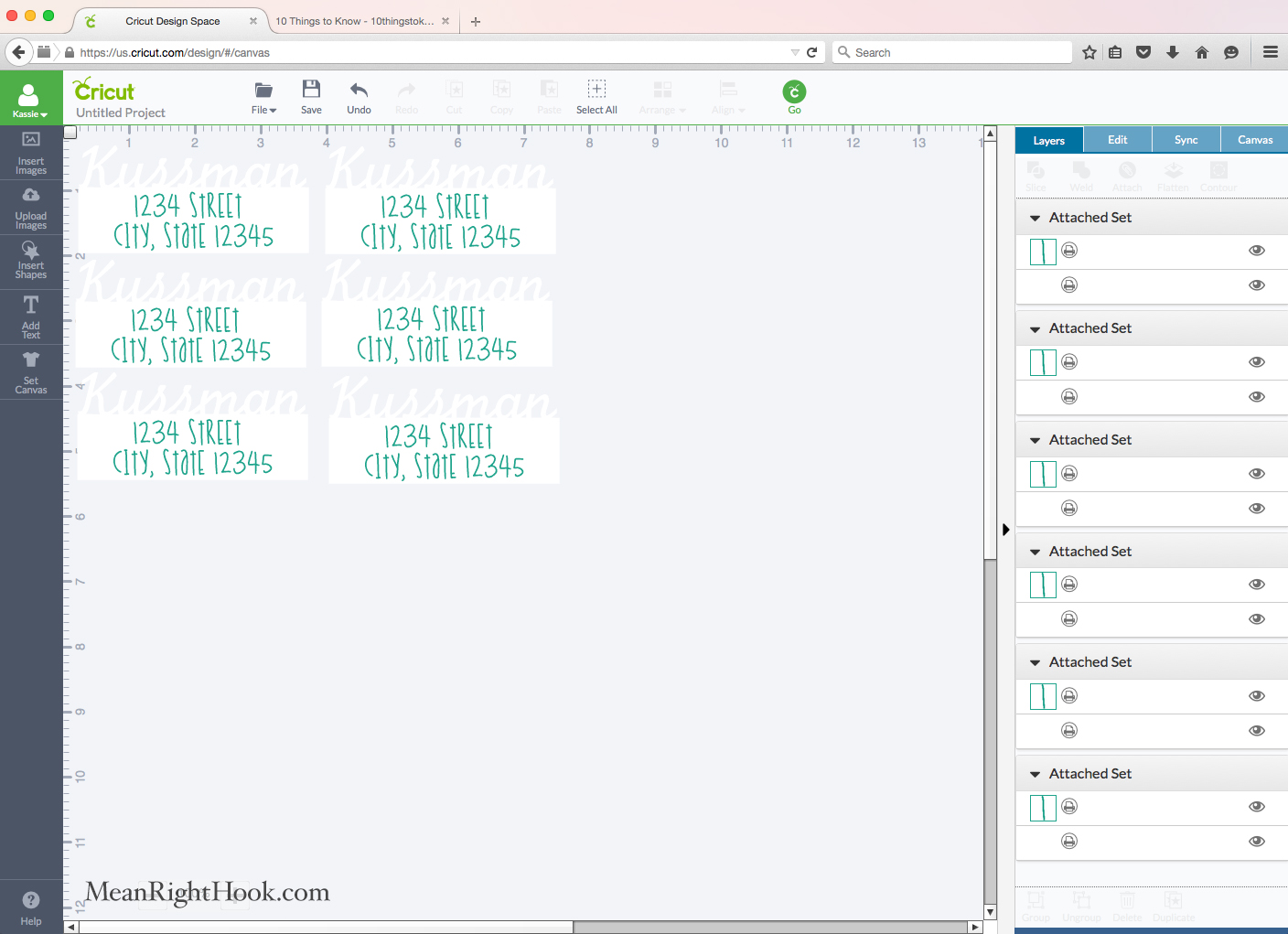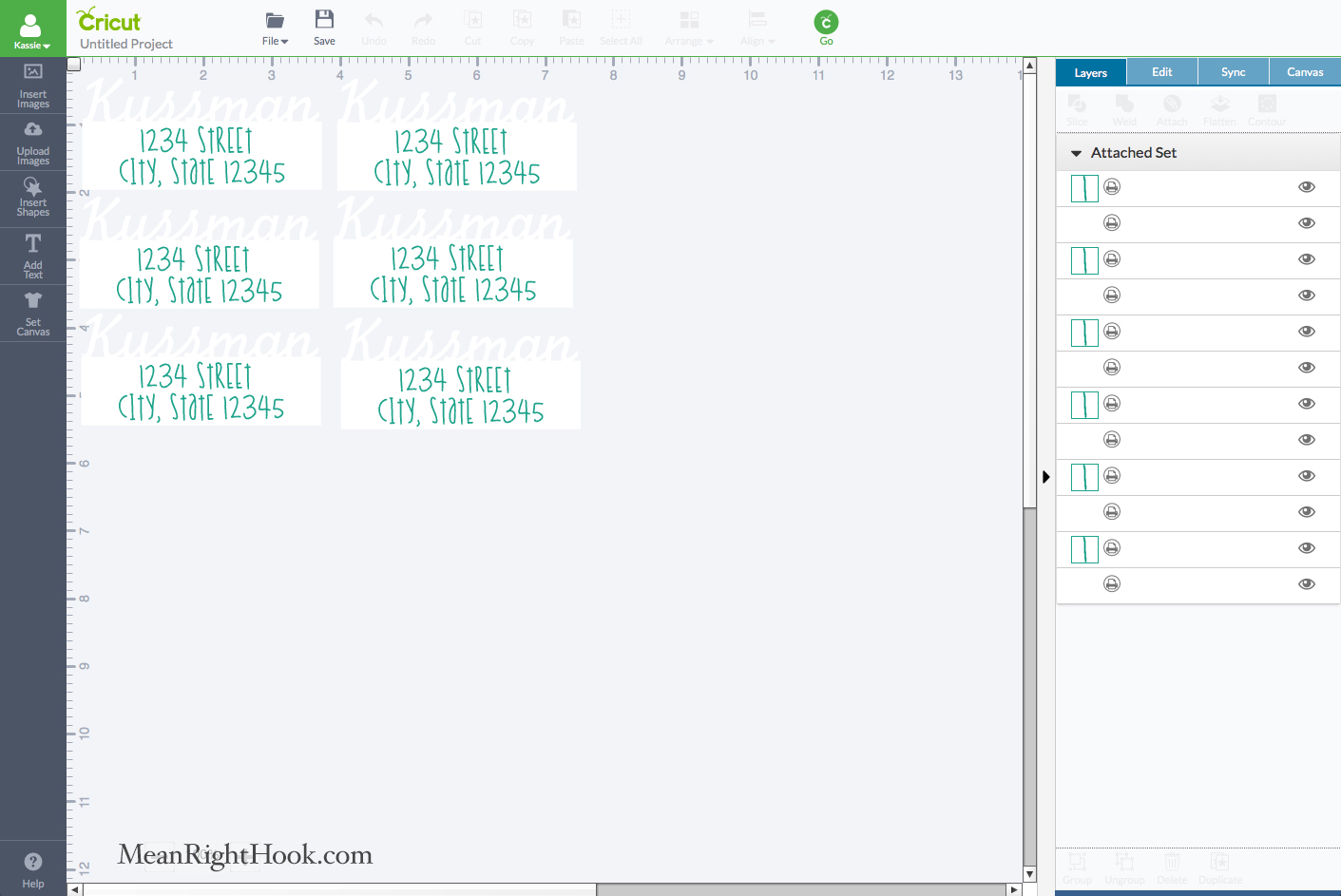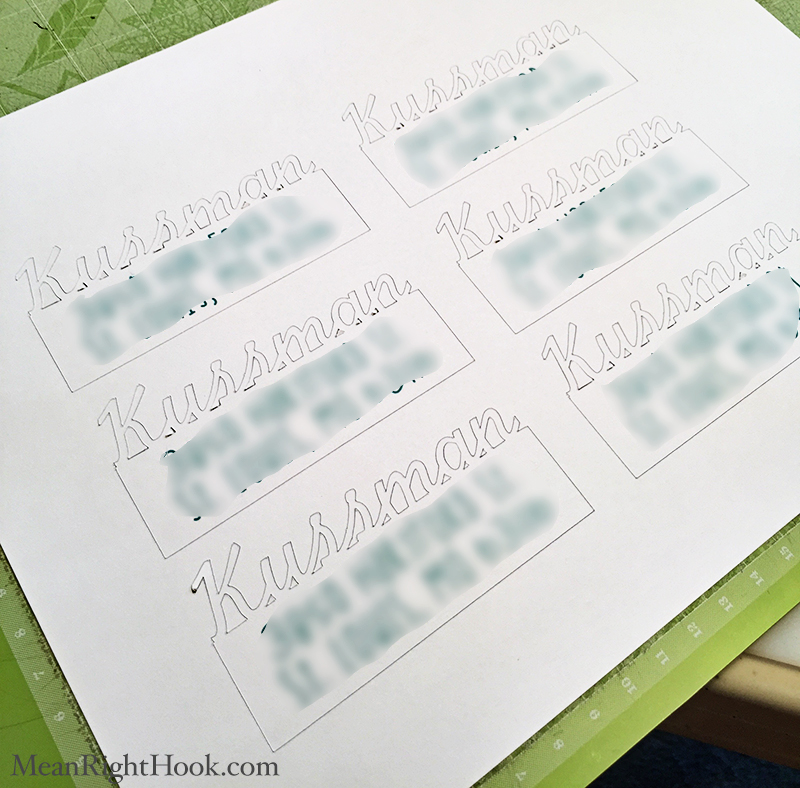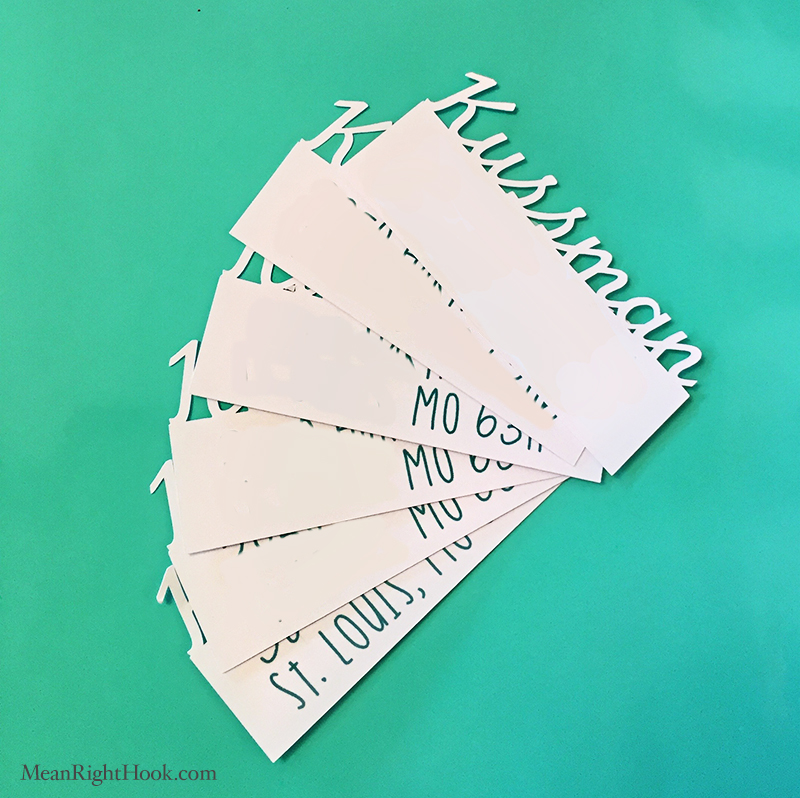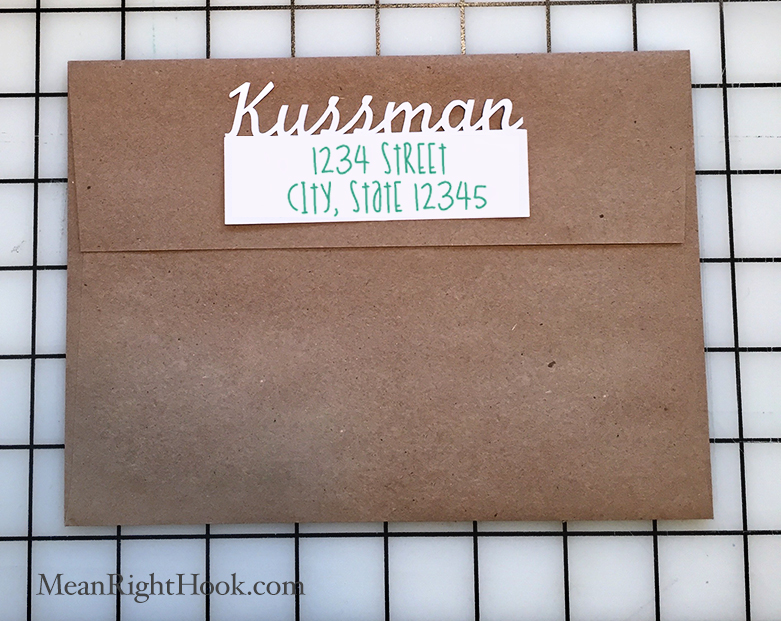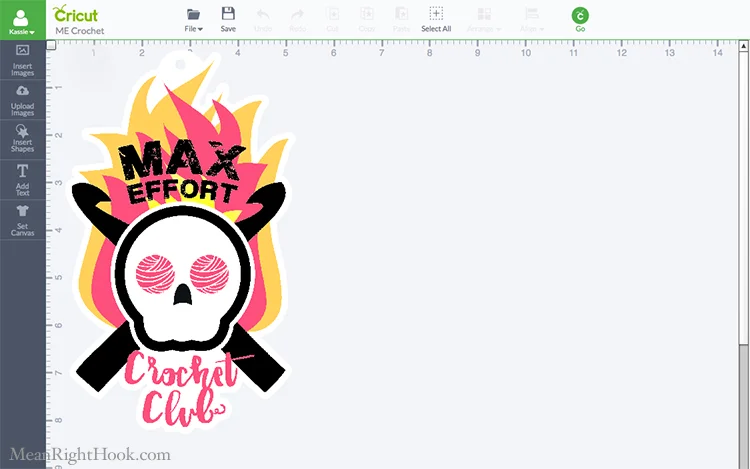I always wanted to get in to screen printing but there's just so many steps and lots of things to buy to get started. A few years ago I heard about freezer paper and how to use it to make stencils for t-shirts. Back then I had to use an Exacto knife to cut out my designs. It's so much easier now being able to do it with my Cricut. And it is really easy, I promise.
Here's what you need:
1. Freezer Paper
– I bought mine at the grocery store in the storage bag/foil isle but you can also get it on Amazon.
2. Fabric Paint
– I used actual fabric screen printing ink. I found mine at Dick Blick but again Amazon is your friend. Just make sure you're buying ink for fabric not paper.
4. Foam Craft Brush
– I picked mine up at Jo-Ann's.
3. Standard Grip Cricut Mat
– It's my go to for cutting all things really
4. An item to print on
– I got this shirt from Forever21 for $4 and it worked great! I've also used this method on canvas tote bags.
• First, cut out your freezer paper to fit on your mat. Then you'll place the freezer paper SHINY SIDE DOWN on the mat. So no need to mirror your design.
• Send your design to cut and change your material to Paper, Parchment - 0.04mm
• Then weed out your design and place it on your shirt (SHINY SIDE DOWN). Iron the freezer paper to your shirt. I used the cotton setting on my iron. Make sure it's totally adhered, with no gaping between the stencil and the shirt. You don't want any ink bleeding around your cut lines.
• Next place something in between the layers of the shirt. You don't want ink to bleed through to the other side. Then paint your ink on using your foam brush.
• I let mine dry for about 30 minutes just so the ink was dry enough that peeling the paper back wouldn't smear it around.
• The last step is to heat set it with the iron again to make sure the ink is good and set.
I LOVE my new shirt! I can't wait to wear it to the next pow wow! I really like the look of actual ink instead of HTV. It has a softness that is so different from HTV. I already have more ideas of things I want to make next.
I'd love to see your freezer paper projects! Tag me on Instagram, @MeanRightHookDesign, so I can see what you've been making!