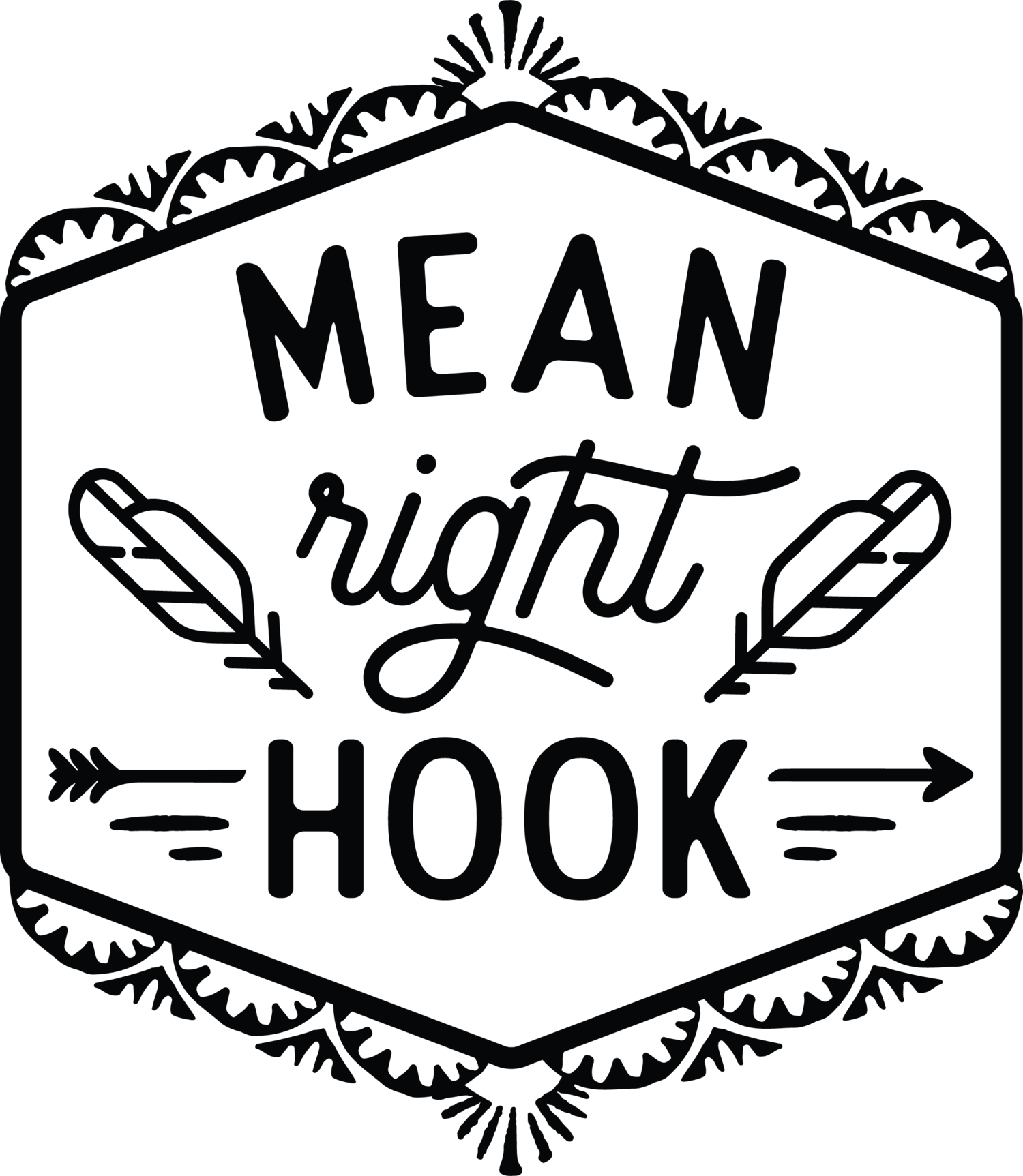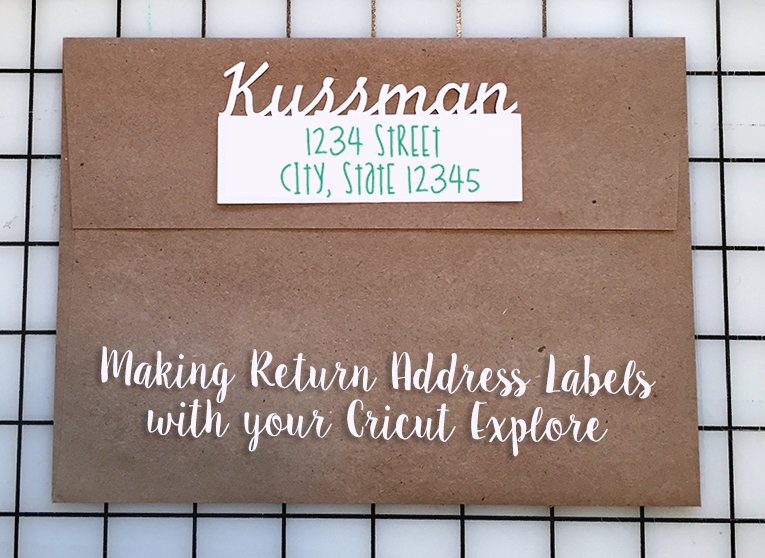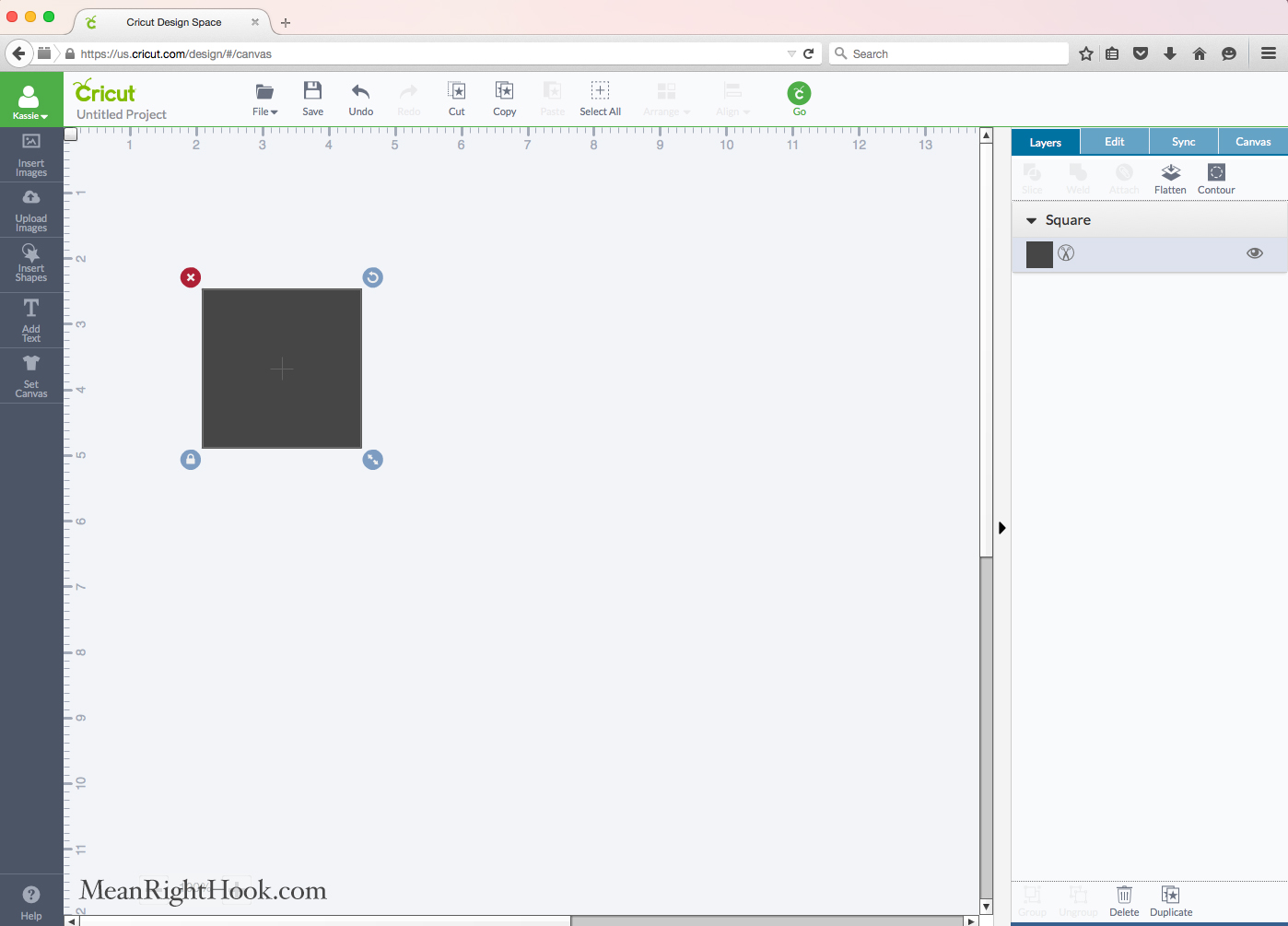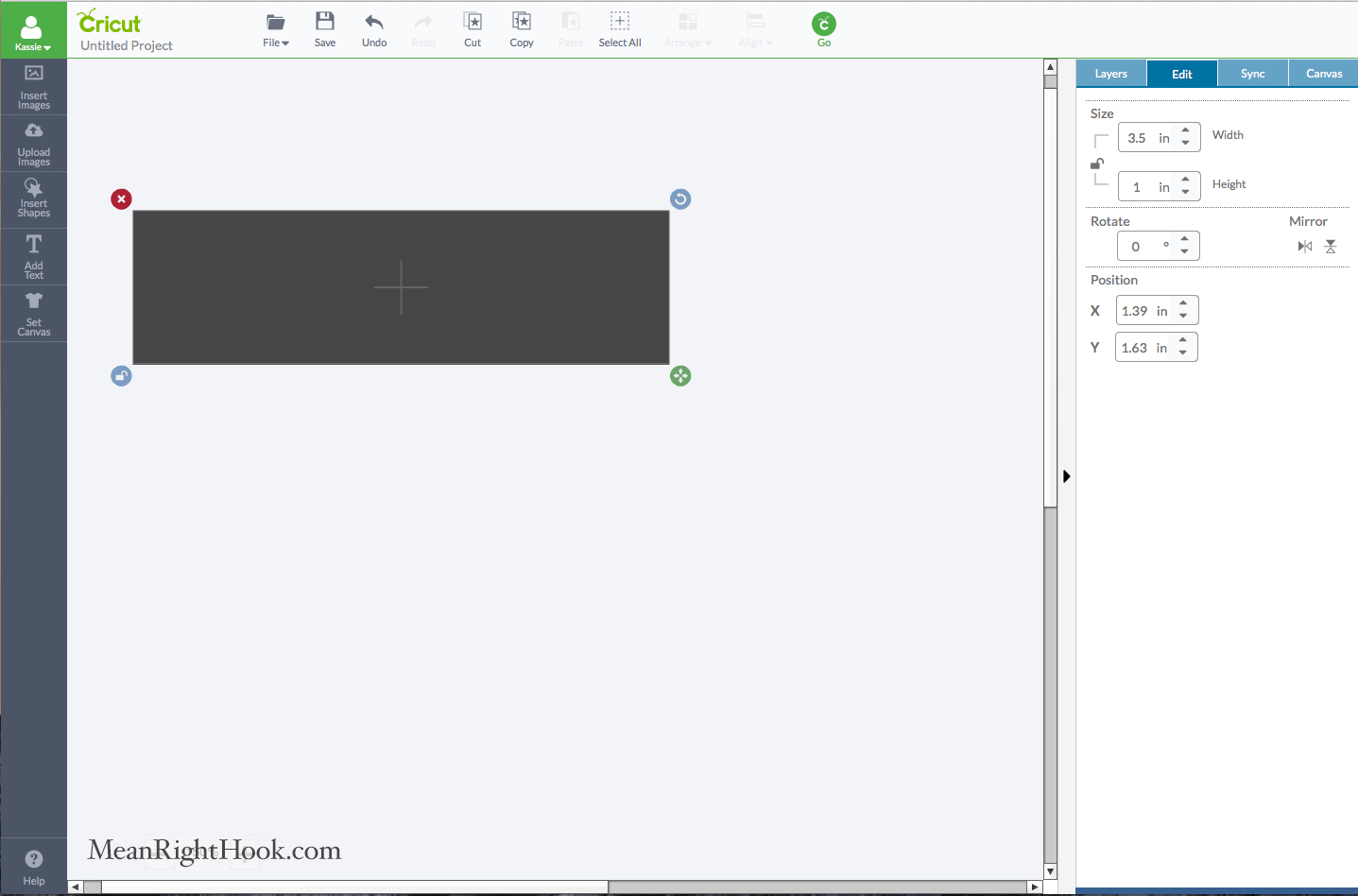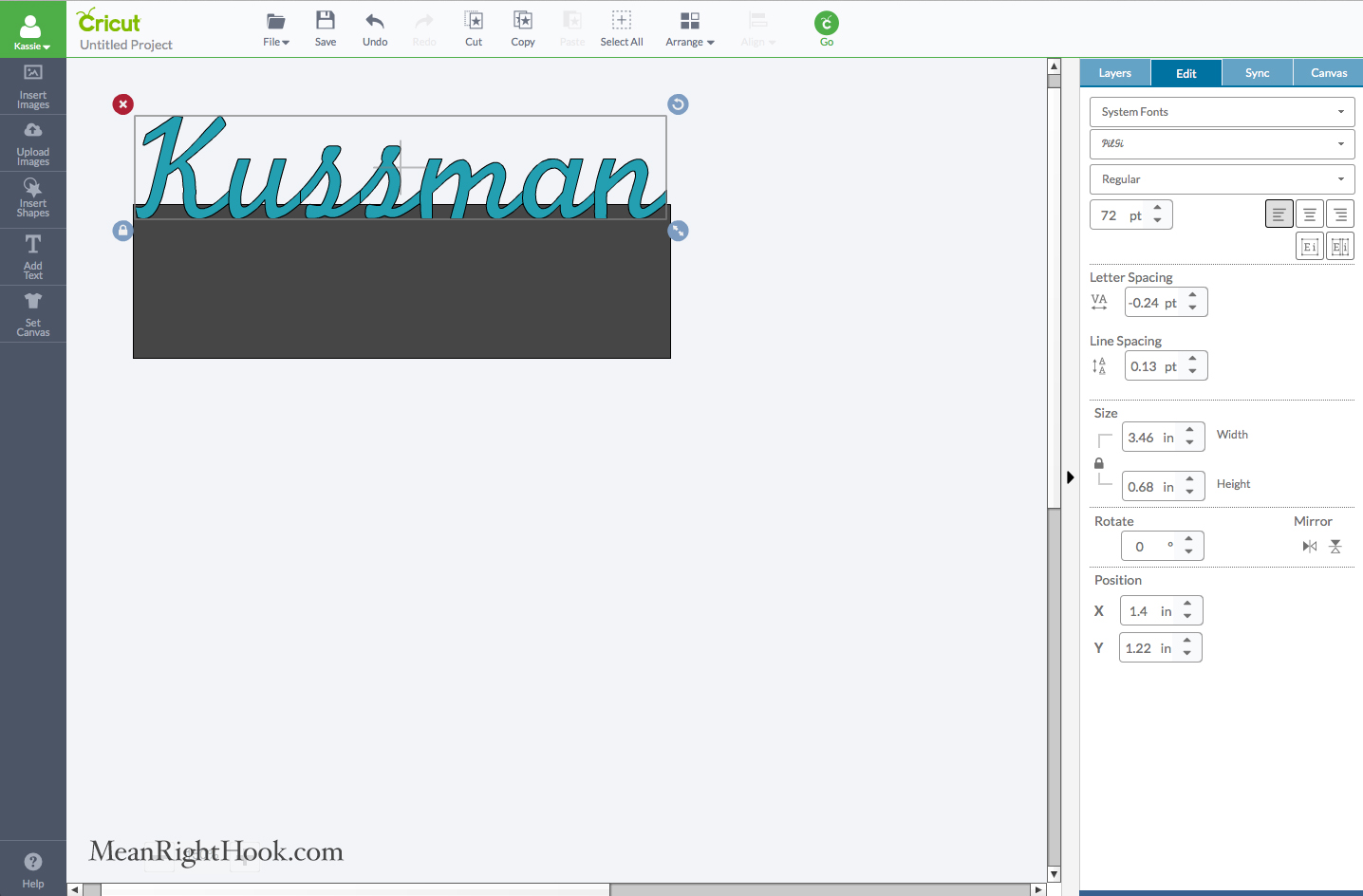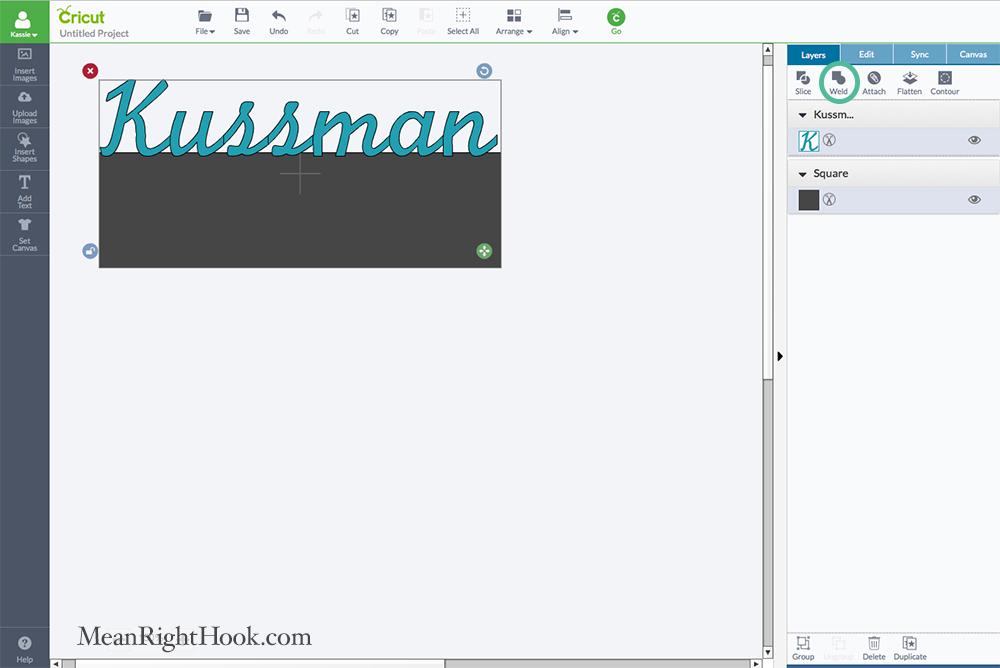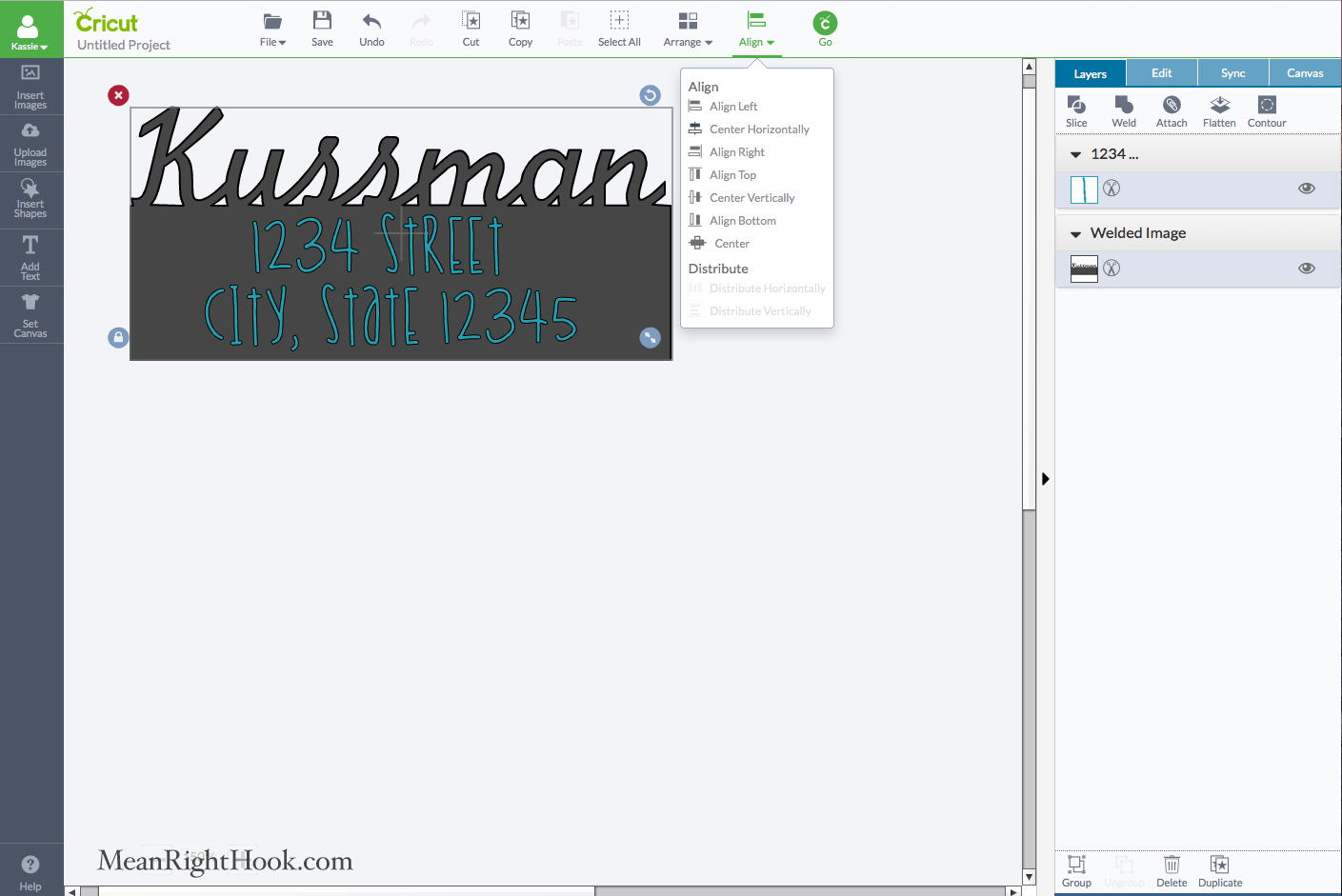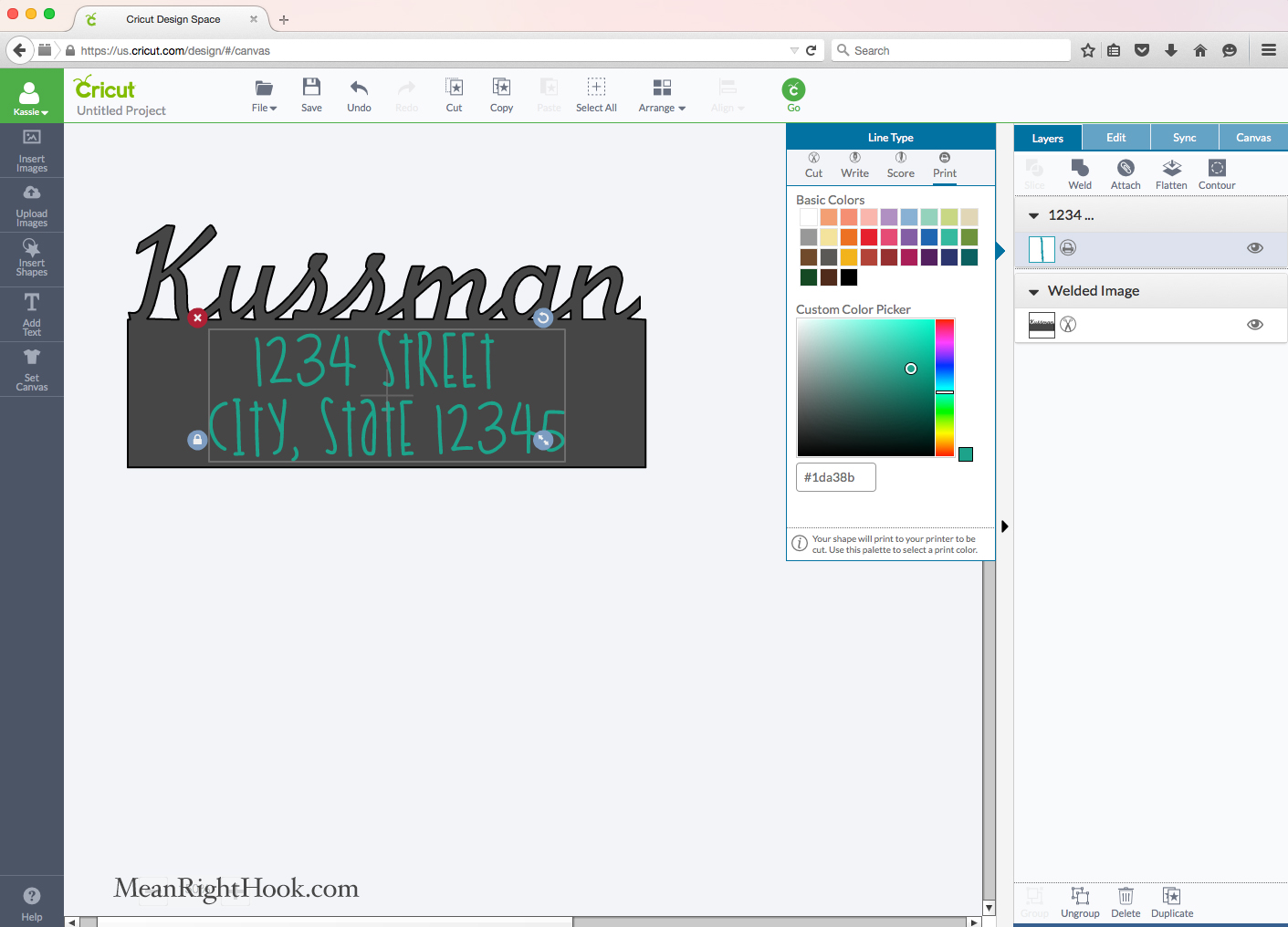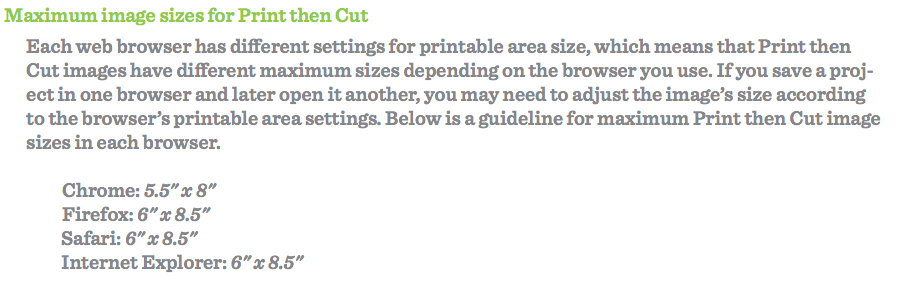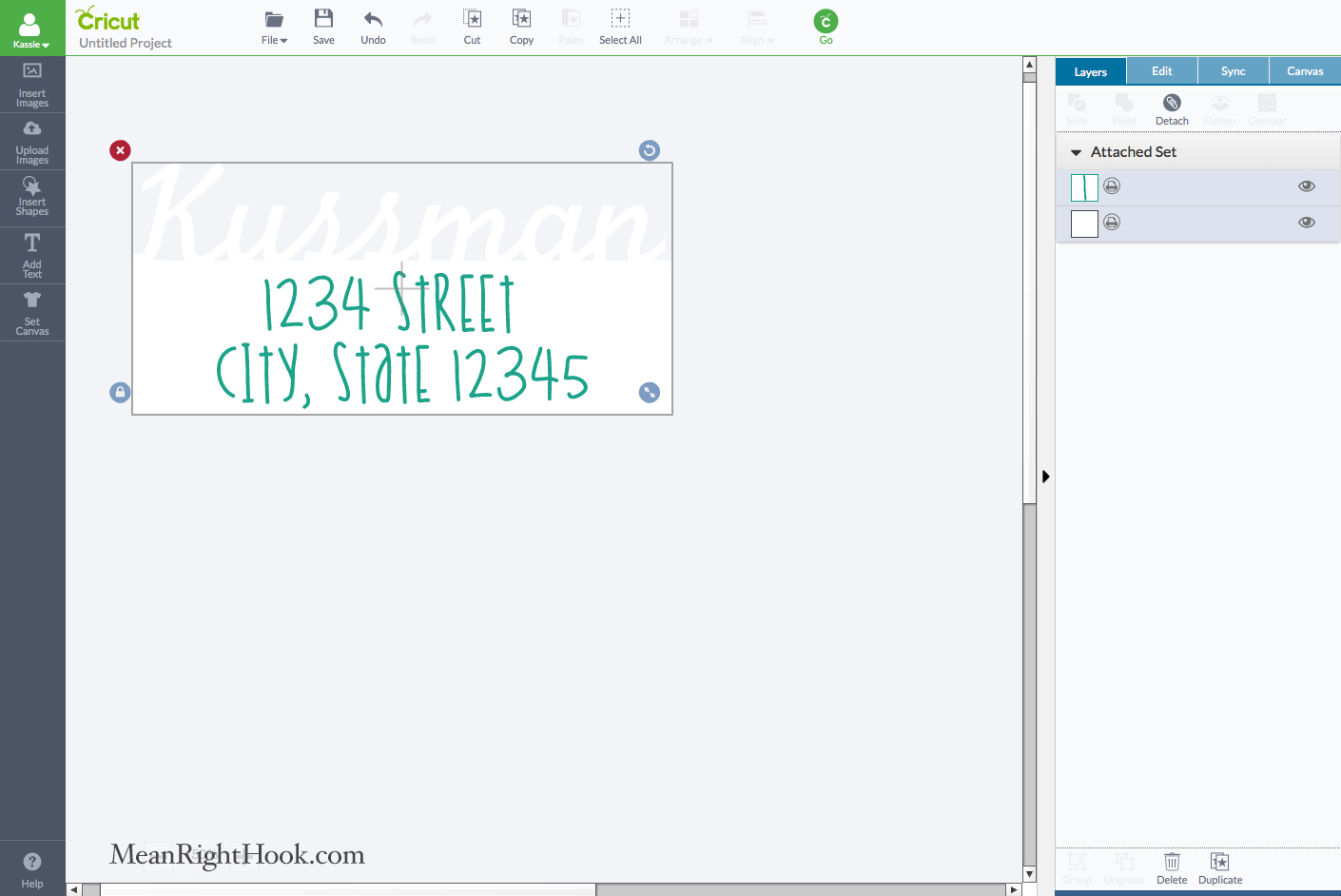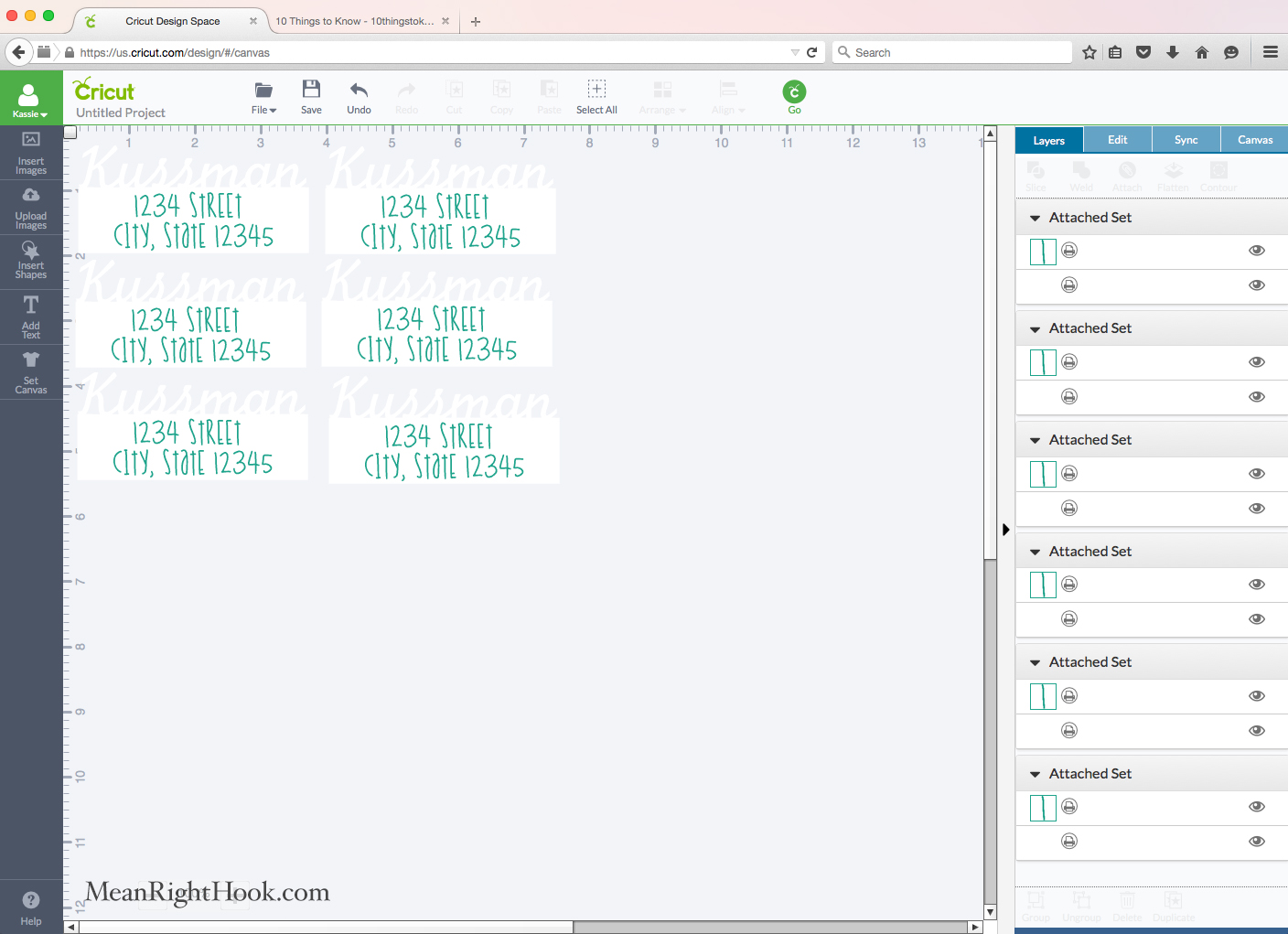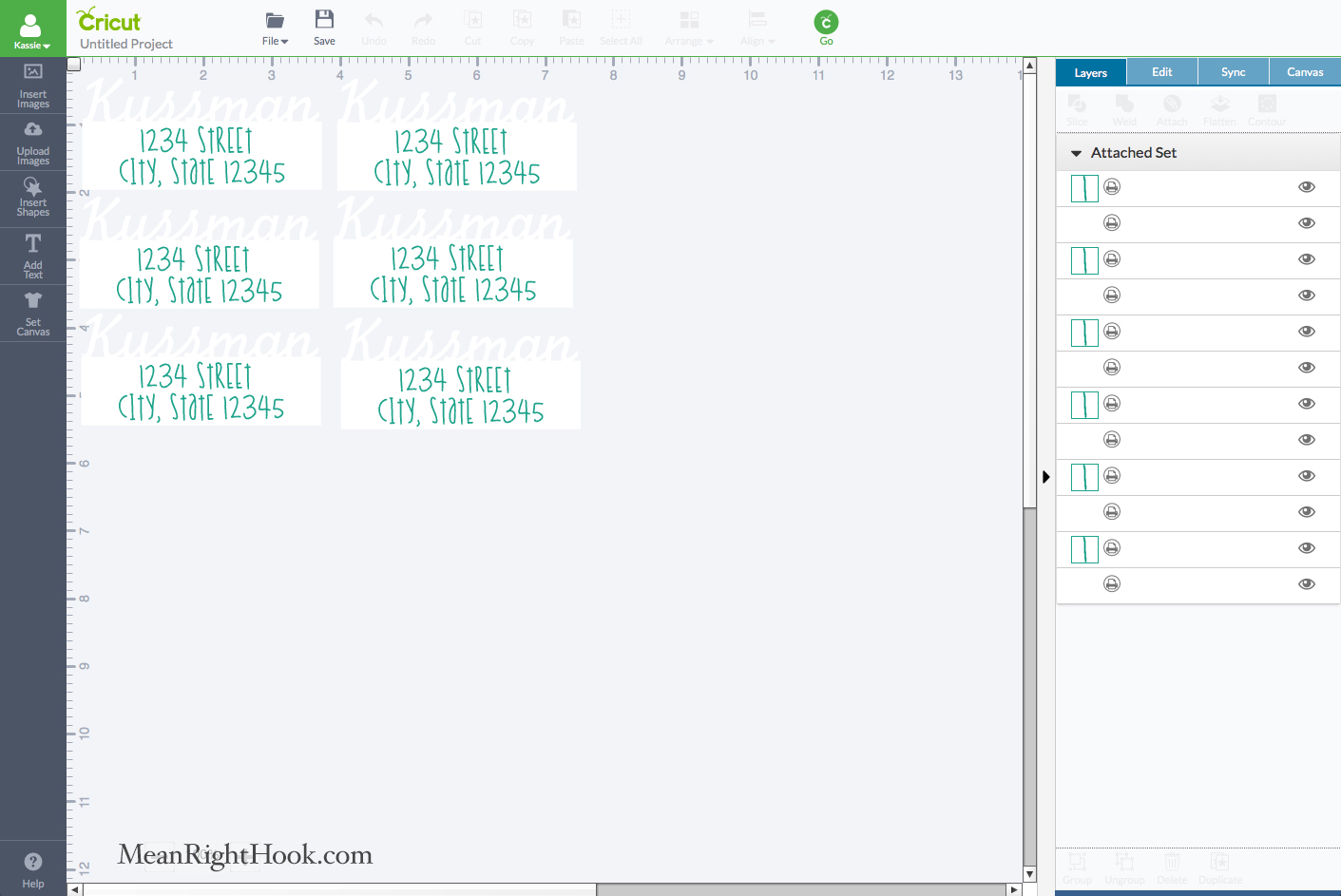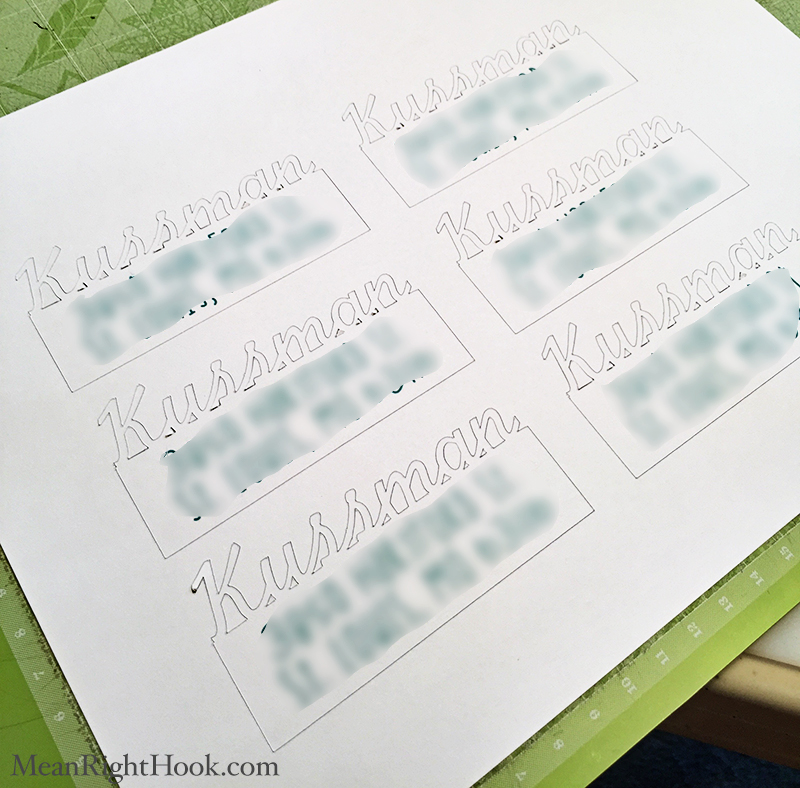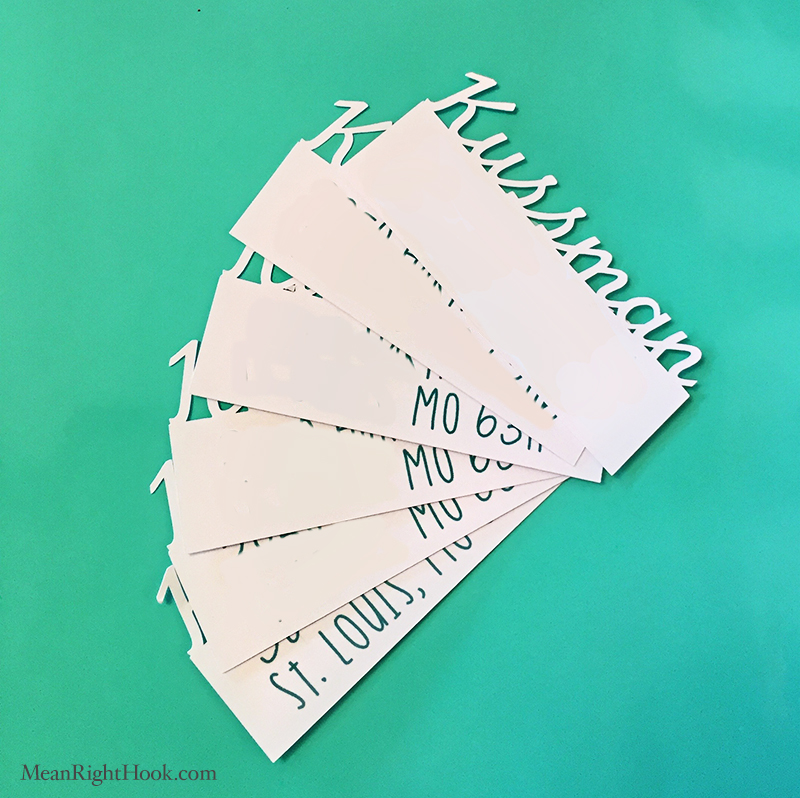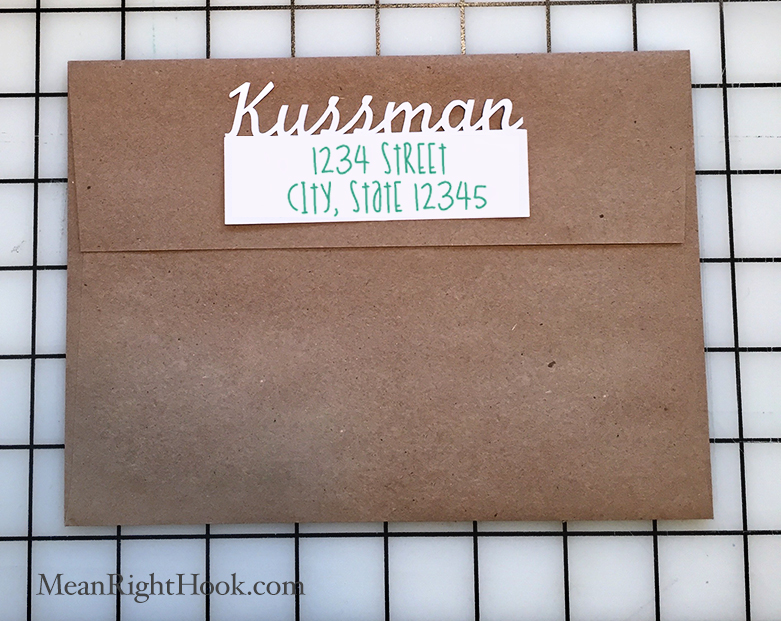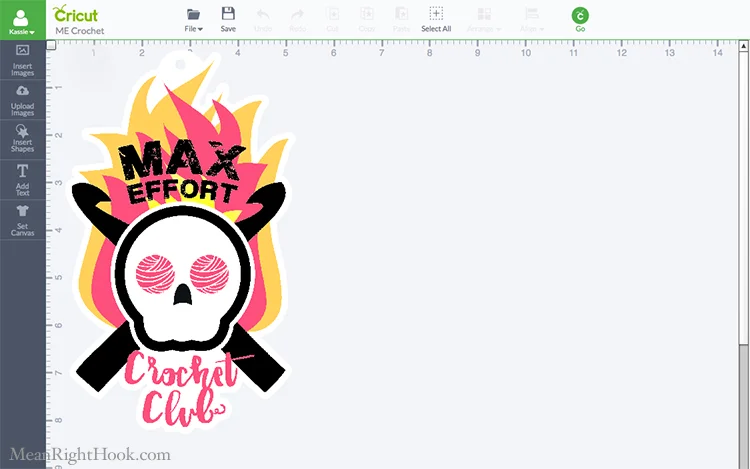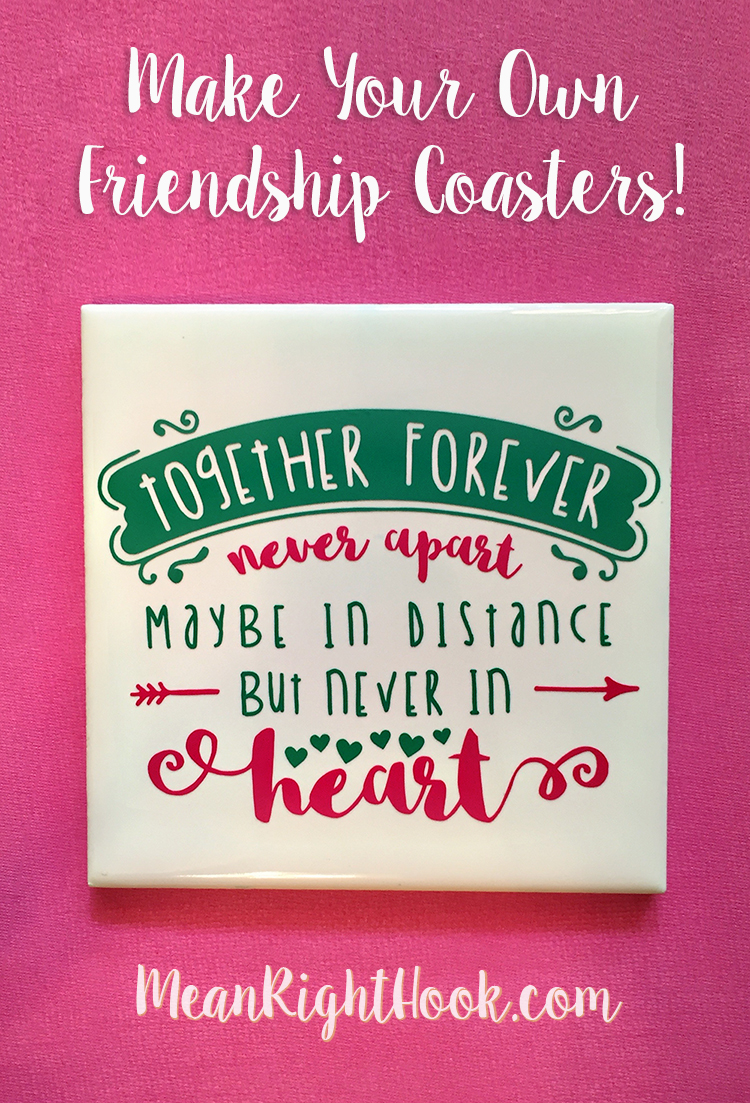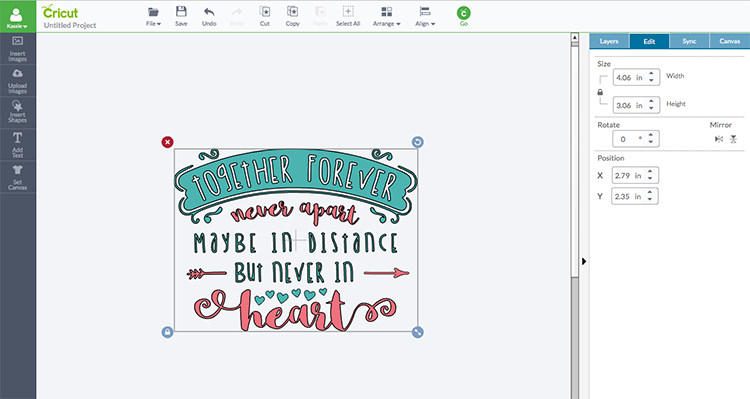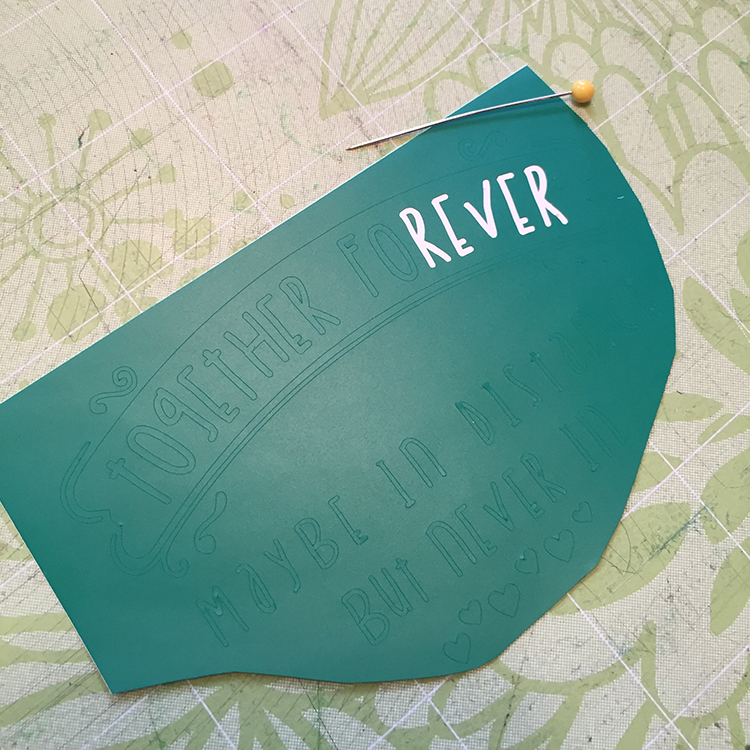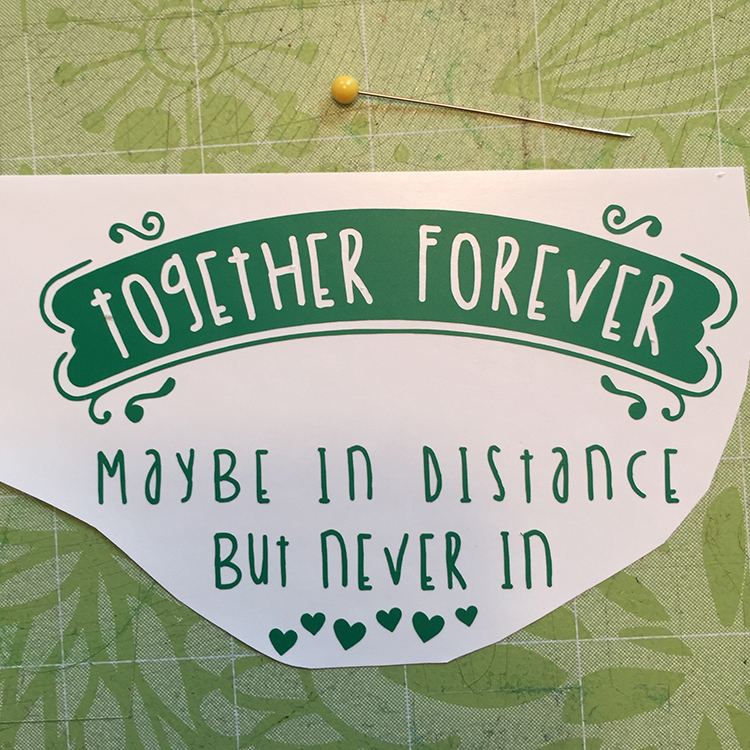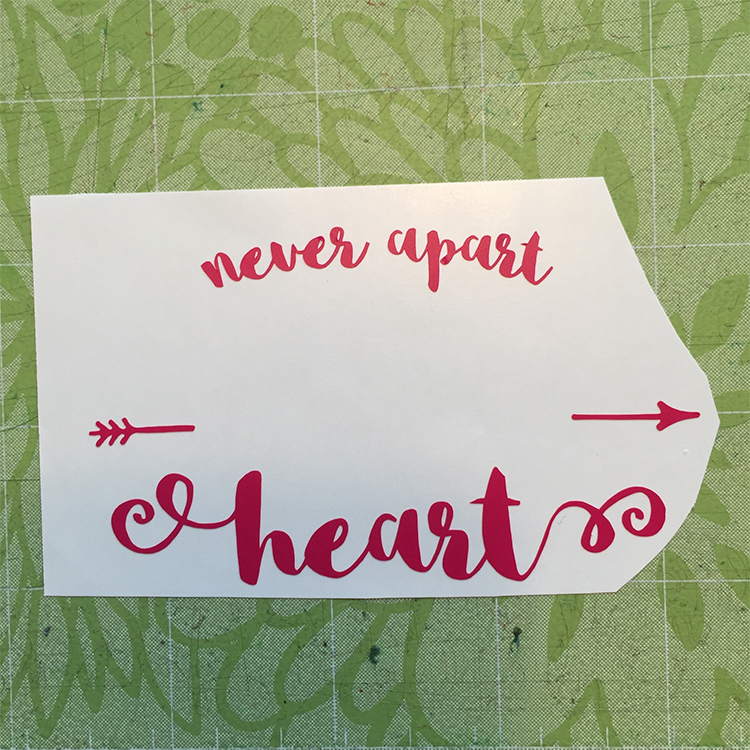Last summer when I was pregnant I bought a few bottles of Lumi Inkodye to make onesies. I never really got the effect I wanted. I couldn't ever get my printed negatives dark enough I guess. But they looked okay for homemade.
Last summer's Inkodye experiments.
This summer I bought another pack of plain white onesies for heat transfer vinyl crafts, but then I remembered I still had a bunch of dye in the basement I didnt use. Instead of doing designed prints, I wanted to try sunfold tie-dying. I followed the instructions from the Lumi website. Well kinda, I never really follow instructions. I just sorta wing it.
I did the sunfold process twice. The first time I used blue and a little bit of black. Then I washed out the onesie and did it again with a mix of blue and red so I would get a violet color.
I love how this came out! I'm probably going to make a few more and experiment with mixing other colors together.